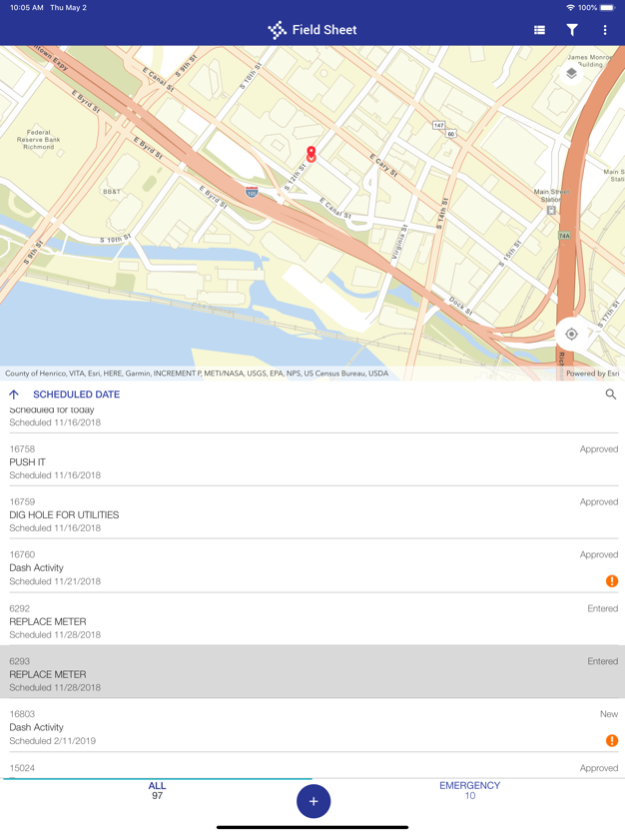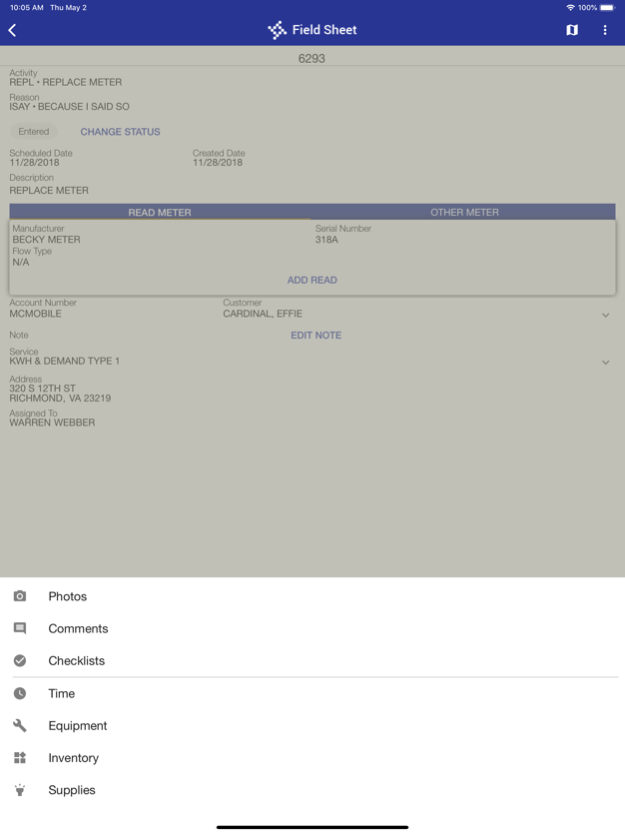Field Sheet 2.14.4
Continue to app
Free Version
Publisher Description
Field Sheet provides a paperless work order solution when your users are working out in the field. Users can view and update basic work order details based on configurations such as assigned user, status, departments and days. Users can add time/inventory/equipment/supplies, upload and attach photos, mark checklist items as complete, and provide comments so users can move from work order to work order quickly and easily in the field. This app seamlessly delivers real-time data back to the office whenever an Internet connection is available.
Field Sheet is for use with Tyler Technologies' Munis (version 11.1 and above) and Tyler EAM (version 2018.1 and above). Contact Tyler Technologies support for further assistance.
Sep 17, 2021
Version 2.14.4
On WO Add, UB Activities will only be available to select if the user has selected a UB Servicing Department. UB Activities will not be subject to filtering based on the selected Requesting Department, as UB Activities do not have designated Requesting Departments.
About Field Sheet
Field Sheet is a free app for iOS published in the Office Suites & Tools list of apps, part of Business.
The company that develops Field Sheet is Tyler Technologies, Inc. The latest version released by its developer is 2.14.4.
To install Field Sheet on your iOS device, just click the green Continue To App button above to start the installation process. The app is listed on our website since 2021-09-17 and was downloaded 0 times. We have already checked if the download link is safe, however for your own protection we recommend that you scan the downloaded app with your antivirus. Your antivirus may detect the Field Sheet as malware if the download link is broken.
How to install Field Sheet on your iOS device:
- Click on the Continue To App button on our website. This will redirect you to the App Store.
- Once the Field Sheet is shown in the iTunes listing of your iOS device, you can start its download and installation. Tap on the GET button to the right of the app to start downloading it.
- If you are not logged-in the iOS appstore app, you'll be prompted for your your Apple ID and/or password.
- After Field Sheet is downloaded, you'll see an INSTALL button to the right. Tap on it to start the actual installation of the iOS app.
- Once installation is finished you can tap on the OPEN button to start it. Its icon will also be added to your device home screen.